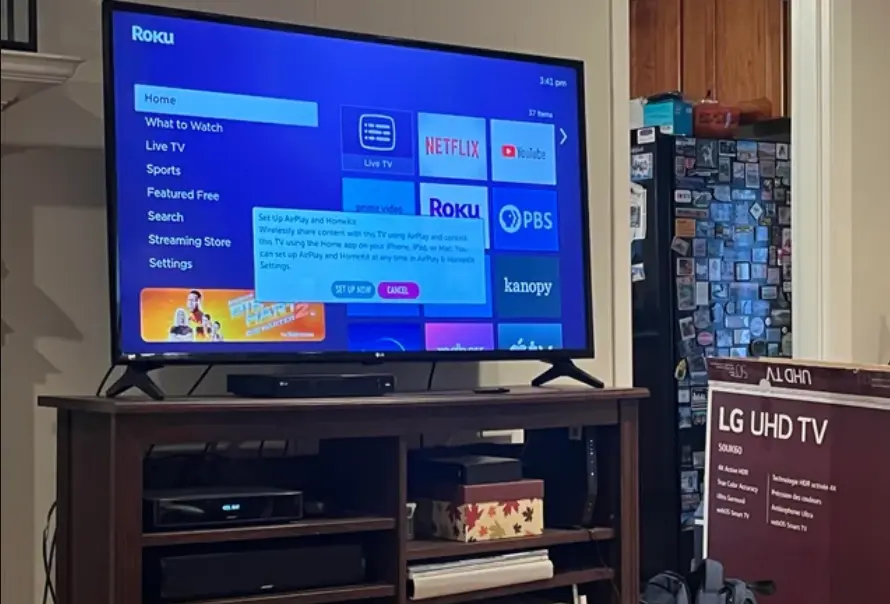I recently shifted to a new apartment, and there’s a lot left to do in terms of setting up the place.
The move itself was exhausting, and now the task of organizing everything seems daunting. Boxes are scattered everywhere, and the lack of a functional setup is starting to get on my nerves.
I haven’t even gotten a Wi-Fi connection yet, and the worst part is, I am not able to find my TV remote.
This has added to the frustration as I was looking forward to some relaxation with a movie or TV show after all the unpacking.
Naturally, I ordered a new remote, but what was I to do till then? The delivery would take a few days, and I was stuck without a way to control my TV.
I had an idea but I was not sure if it would work or not.
My phone has many capabilities, but could it function as a remote control without Wi-Fi? It was a long shot, but worth a try considering the circumstances.
But after testing a few things, I was able to use my TV without needing the remote and Wi-Fi.
Here’s how you can do it too:
1) Use A Phone With Built-in IR Blaster To Control Your LG TV
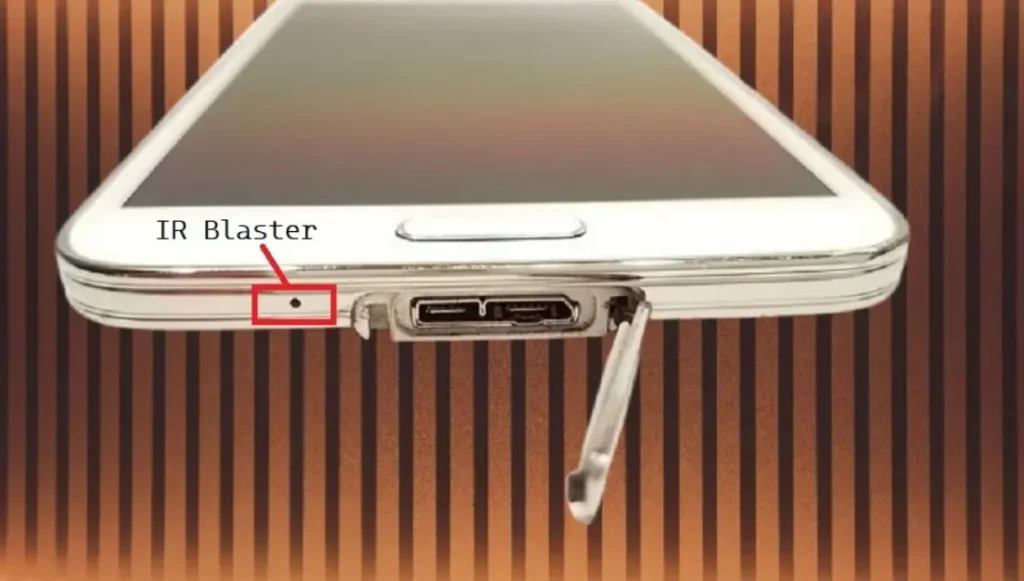
To control your LG TV with your phone without Wi-Fi, you need a phone that has a built-in IR blaster.
This technology allows your phone to communicate with the TV using infrared signals, similar to a traditional remote control.
Phones with an IR blaster typically come with a built-in remote app.
- Open the remote control app: If your phone has an IR blaster, it will most likely come with a pre-installed remote app. Check your app drawer or search for a remote app in your phone’s settings.
- Add your LG TV to the app: Follow the instructions within the app to add your TV. This usually involves selecting the TV brand and model.
- Test the remote control functions: Ensure that all buttons work correctly. You should be able to change channels, adjust volume, and navigate the TV’s menu.
- Ensure a clear line of sight: The IR blaster needs an unobstructed path to the TV’s sensor, much like a regular remote.
But, if your phone does not have a built-in IR blaster, you can also use an external IR blaster dongle, such as the Zopsc Wireless Smart IR Remote Control Adapter.
Here’s how to use it:
- Plug the device into the charging port: This dongle converts your phone into a remote control.
- Install the companion app: Follow the instructions to set up the dongle and pair it with your TV.
- Control your TV: Use the app to control your TV as you would with a built-in IR blaster.
That’s it…
2) If You Don’t Have A Phone With IR Blaster, Use A Mouse
If you don’t have a phone with an IR blaster, another option is to use a wireless or wired USB mouse to control your LG TV.
Here’s how:
- Connect the wireless mouse receiver to your TV’s USB port: Most modern TVs support USB peripherals, making this a viable solution.
- Turn the mouse on: Ensure that the mouse is powered and connected.
- Navigate using the pointer: You will see a pointer on the screen, use it to navigate and select options.
With the wireless mouse, you can access various TV functions and settings.
Use the mouse cursor to select different apps, adjust volume, change channels, and perform other actions as needed.
FAQs
Q: How do I connect my phone to my LG TV via USB?
To connect your phone to your LG TV over USB, locate the USB port behind your LG TV or on its sides.
Connect your USB cable to your phone and your LG TV, and select your phone from the TV’s menus.
This will allow you to view content from your phone on your TV.
Q: How do I connect my LG phone to my LG TV without Wi-Fi?
To connect your phone to your LG TV without Wi-Fi, you can use an HDMI to USB C adapter to physically connect the two devices.
This setup enables you to mirror your phone’s screen to the TV.
However, for full functionality, you might need to connect your TV to your phone’s hotspot.
By using these methods, I was able to enjoy my TV even without the remote or Wi-Fi, making my transition to the new apartment a little bit smoother.