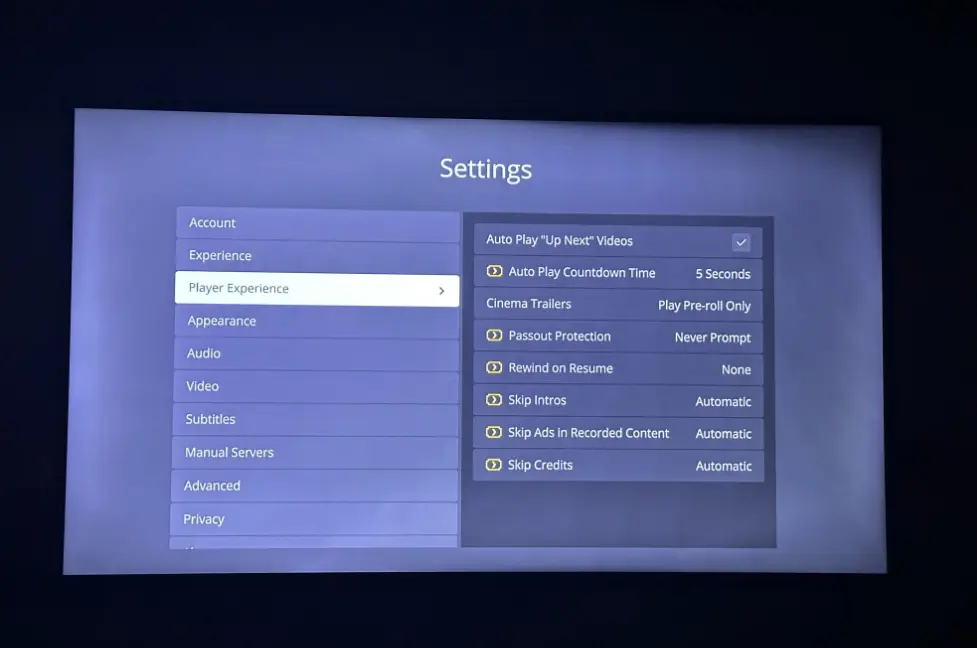As of September 30th, 2020, some older smart TVs, including many Hisense models, are no longer able to use secure connections to communicate with Plex Media Servers.
Because Plex officially washed its hands of supporting older smart TV models.
So, if you have an old Hisense smart TV and now Plex app isn’t working or the problem started after you have updated your TV’s software, then this is the reason!
Here are some troubleshooting steps for this:
1) Update the Plex App
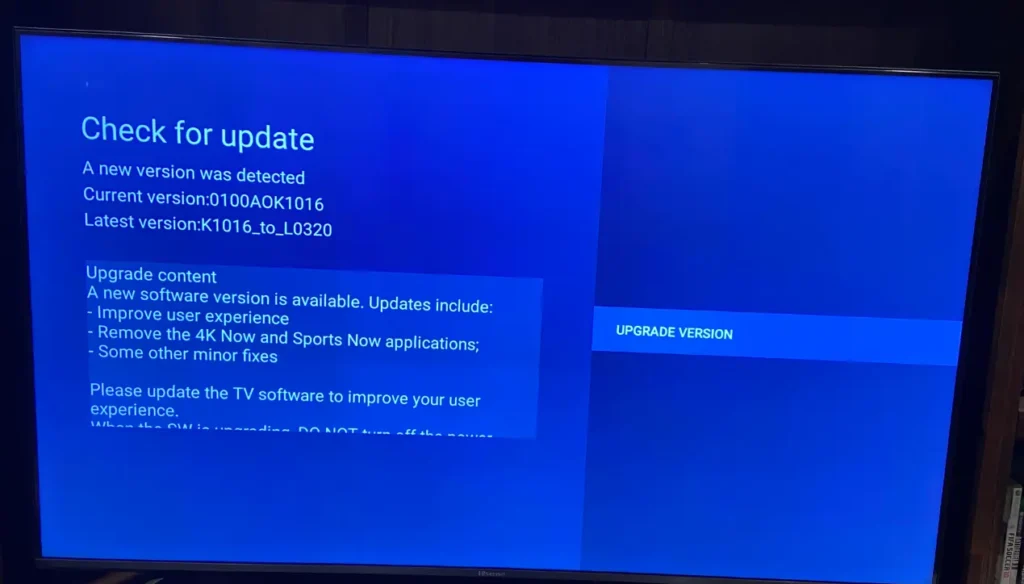
Ensure that you’re using the latest version of the Plex app for compatibility and bug fixes.
Here is how:
- Go to your Hisense TV’s App Store.
- Search for Plex.
- Select Update if it’s available.
If no update is available, consider uninstalling and reinstalling the app, as this can often resolve performance issues.
2) Check Your Internet Connection
Streaming issues are often related to poor internet connections.
So first of all,
- Run a speed test on your internet connection using a tool like Speedtest. Plex requires at least 5 Mbps for HD streaming and 25 Mbps for 4K content.
- If your connection is slow, try restarting your router and modem, or use an Ethernet cable for a more stable connection.
3) Allow insecure connections
Since some manufacturers have stopped updating older smart TV models, you might need to change the Plex settings on your TV to allow for insecure connections.
Here is how you ca do this:
- Open the Plex app on your Hisense TV.
- Go to Settings.
- Navigate to the Advanced section.
- Set “Allow Insecure Connections” to “Always”.
This workaround will allow your older Hisense TV to reconnect to the Plex Media Server, but be aware that allowing insecure connections can expose your TV to potential security vulnerabilities.
4) Reinstall the Plex App
In some cases, reinstalling the Plex app can resolve glitches and corrupted data.
The process for uninstalling and reinstalling apps may vary depending on your Hisense TV model.
However, If none of these steps resolve the issue, you may want to contact Hisense or Plex support for further assistance.
I hope this helps…