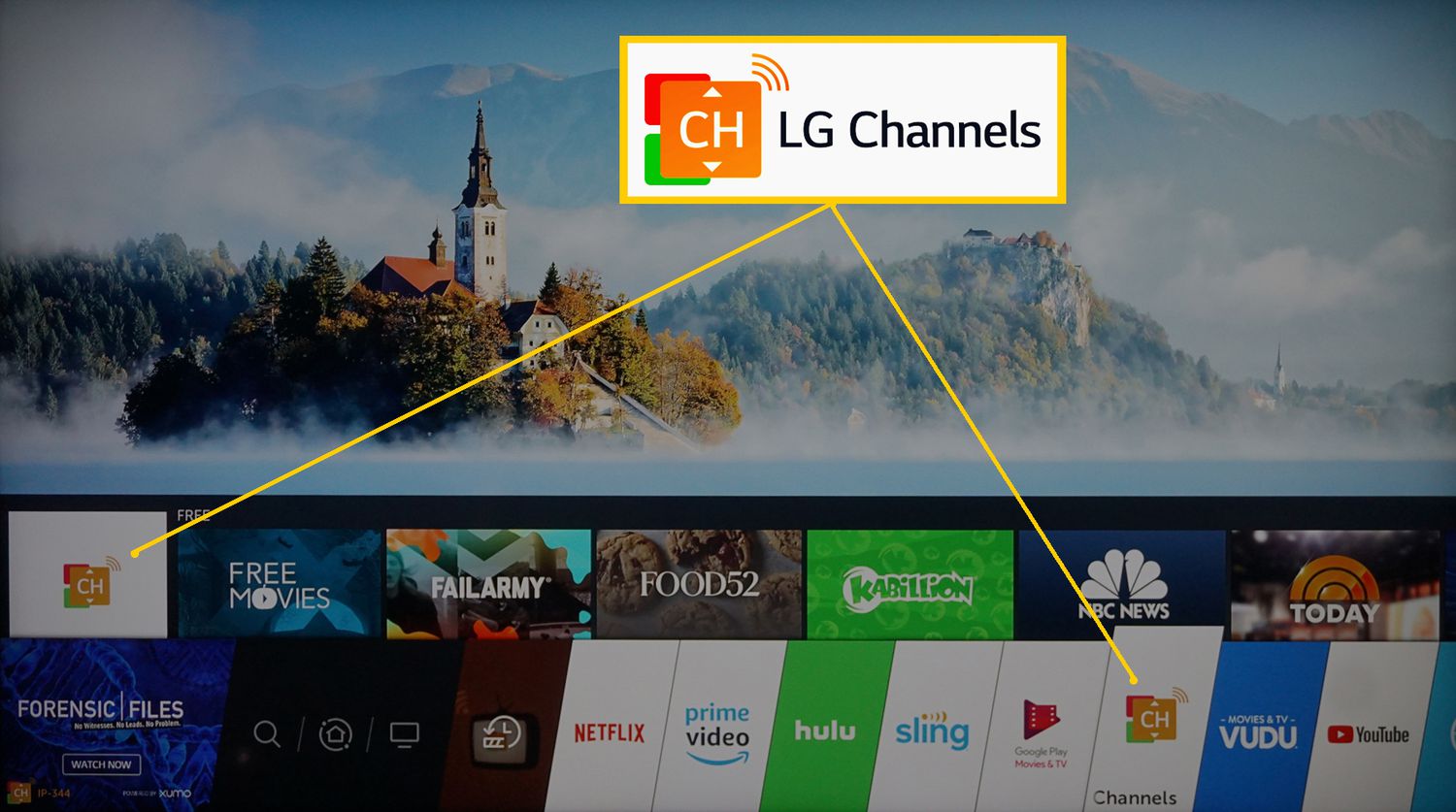Troubleshooting LG Channel Issues
The absence of LG Channels or the LG Channel Manager can be a frustrating experience.
However, there are several troubleshooting steps you can take to resolve this issue:
1) Check Regional Availability
LG Channels app is not available in all countries or regions.
LG strategically tailors content based on geographic location to comply with licensing agreements and broadcasting rights.
To verify if the service is supported in your area, you can visit LG’s official website.
There, you can search for your specific country or region to see if LG Channels is listed.
Alternatively, you can contact LG customer support directly.
They can provide you with accurate and up-to-date information on LG Channels availability in your location.
Ensure your LG TV’s software is up-to-date. Outdated software can sometimes cause compatibility issues with LG Channels. Navigate to your TV’s settings menu and check for available updates.
2) Reset Network Settings
Network connectivity issues can prevent LG Channels from loading properly.
Resetting your TV’s network settings clears any outdated network configurations and allows you to re-establish a connection to your Wi-Fi network.
This process typically involves navigating to your TV’s settings menu, finding the network settings section, and selecting the option to reset network settings.
Be sure to have your Wi-Fi network name and password handy, as you will need to re-enter them after the reset is complete.
3) Factory Reset (Last Resort)
Performing a factory reset on your LG TV should be considered a last resort, as it will erase all your personalized settings and data, including your Wi-Fi connections, login information for streaming apps, and any channel customizations you’ve made.
This process essentially restores the TV to its original out-of-the-box state.
However, it can also be an effective troubleshooting step if other methods fail to resolve the LG Channels issue.
Alternative Solutions
If you are still unable to access LG Channels after trying the above troubleshooting steps, there are a few alternative solutions you can consider:
- External Streaming Devices: You can use an external streaming device like a Roku, Amazon Fire TV Stick, or Apple TV to access streaming services, including many of the same channels offered by LG Channels.
- Over-the-Air (OTA) Antenna: If you live in an area with good reception, you can use an OTA antenna to watch free local broadcast channels. This is a great way to get live TV without paying for a cable or satellite subscription.
I hope this comprehensive guide helps you resolve any issues you may be experiencing with LG Channels on your LG TV.
If you have any further questions, feel free to ask bellow in the comment section!