Troubleshooting LG Channels App: Basic Steps
Before diving into more complex solutions, it’s worth trying these basic troubleshooting steps:
Step 1) Restart Your TV
A simple restart can often resolve minor software issues that might be interfering with LG Channels.
To perform a restart, turn off your TV using the power button on the remote control.
Don’t just put it in sleep mode.
Once the TV is completely off, unplug it from the power outlet for at least 30 seconds.
This ensures that any residual power is drained from the TV’s capacitors. After 30 seconds, plug your TV back in and turn it on again.
Wait for the TV to boot up completely before trying to use LG Channels.
Step 2: Check Your Internet Connection
LG Channels requires a stable internet connection with sufficient bandwidth to function properly.
A slow or unreliable internet connection can cause buffering, lag, and even complete outages when using LG Channels.
To check your internet speed, you can use a speed test tool available online or through your internet service provider’s website.
These tools typically measure your download and upload speeds in Mbps (megabits per second).
According to Ookla, the recommended minimum download speed for streaming HD content is 5 Mbps, while 25 Mbps is ideal for streaming 4K content.
If your internet speed falls below these recommendations, you may experience issues with LG Channels and other streaming services.
Step 3: Adjust DNS Settings
Sometimes, changing your TV’s DNS settings can help resolve connectivity issues with streaming services.
Try setting your DNS server to a public DNS provider like Google DNS (8.8.8.8 and 8.8.4.4) or Cloudflare DNS (1.1.1.1 and 1.0.0.1).
Here are some more methods you might want to try:
- Clear App Cache: If LG Channels is still not working, try clearing the app cache. You can usually do this in the TV’s settings menu under the Apps section.
- Reinstall LG Channels: If clearing the cache doesn’t help, try uninstalling and reinstalling the LG Channels app.
Step 4: Check Regional Availability
LG Channels may not be available in all regions.
To ensure that the service is supported in your area, visit LG’s official website and check the list of supported regions.
If you are unsure about your region’s availability, you can also contact LG customer support for confirmation.
Using a VPN to access content from a different region might cause issues with LG Channels.
Ensure that your TV’s location settings match your actual location to avoid compatibility problems.

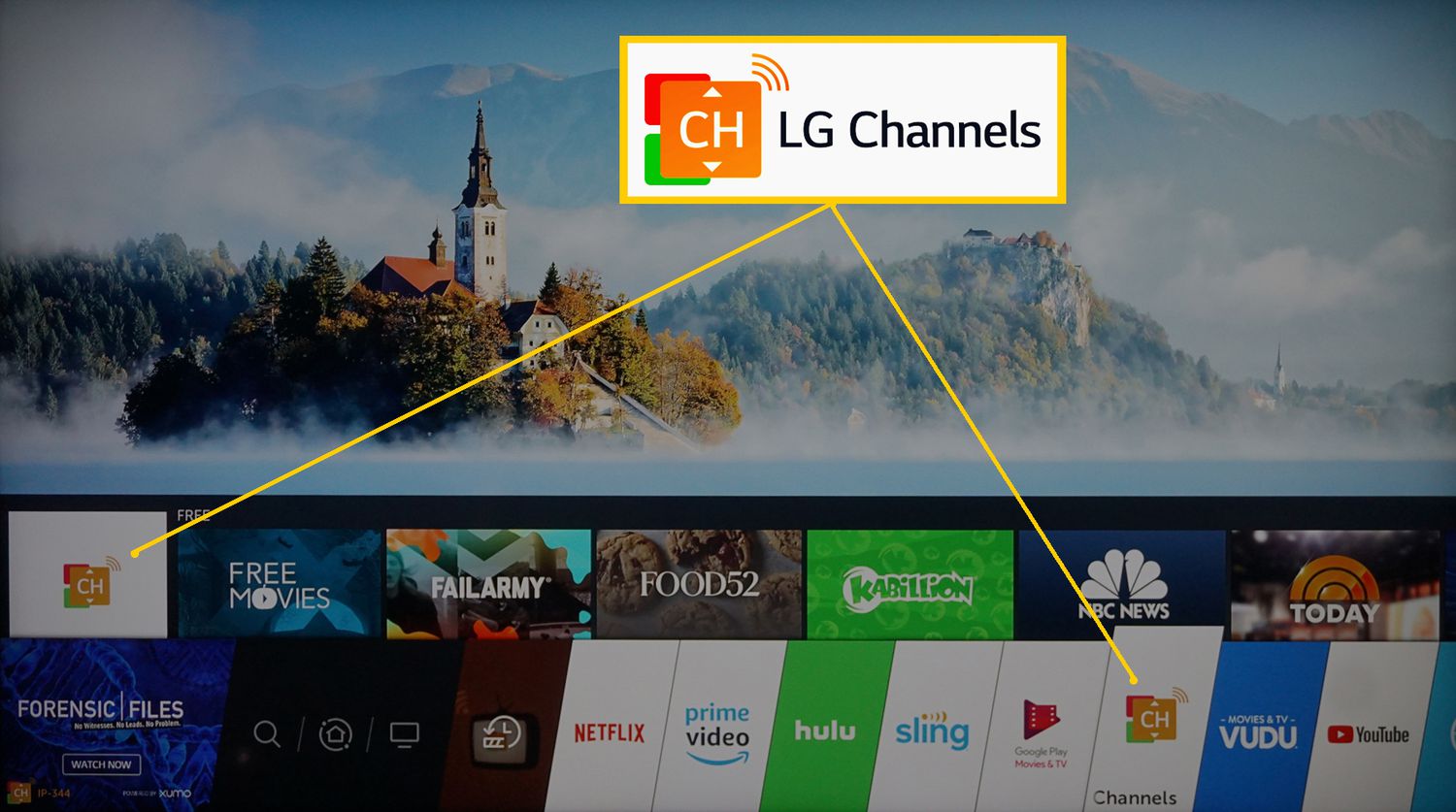
[…] One of the most frequent complaints about LG Channels is the overwhelming presence of ads and that the app isn’t working sometimes. […]
[…] Network connectivity issues can prevent LG Channels from loading properly. […]