Understanding the ‘LG TV Not Programmed’ Message
When the ‘LG TV Not Programmed’ message appears, it indicates that your TV is unable to detect and display any channels.
This issue can be frustrating, especially when you’re eager to watch your favorite shows or access essential broadcasts.
There are several reasons why this message might appear on your LG TV, each related to different aspects of the TV’s configuration or signal reception.
Reason 1) Incorrect Settings
One of the most common reasons for the ‘Not Programmed’ message is incorrect input selection settings within the TV.
This could include settings related to the channel source, such as whether the TV is set to receive signals from an antenna, cable, or satellite.
If the settings are not aligned with your current setup, the TV will not find any channels during a scan.
Additionally, there might be issues with how the TV is configured to search for channels, such as using the wrong type of scan (e.g., analog vs. digital).
Reason 2) Signal Issues
Signal issues are another frequent cause of this problem.
If the TV is not receiving a strong enough signal, it will not be able to detect any channels, leading to the ‘Not Programmed’ message.
Signal issues can stem from several factors:
- Antenna Position: If you’re using an antenna, its placement can significantly impact signal strength. Indoor antennas may need to be repositioned to a higher location or near a window to capture better signals.
- Cable Connections: Loose or damaged cables can disrupt the signal. Ensure that all connections, including the antenna cable or coaxial cables from a cable or satellite box, are securely plugged in and in good condition.
On the other hand, outdated firmware can also contribute to this issue.
Firmware is the software that runs your TV, and updates often include bug fixes, performance improvements, and new features.
If the firmware is not up to date, the TV might not function correctly, including its ability to scan for and recognize channels.
So, now how to troubleshoot this issue?
To diagnose the issue, start by checking the simplest potential issues.
Verify that all cables are connected properly and that the antenna, if used, is correctly positioned.
Make sure your TV settings match your current signal source, whether it’s antenna, cable, or satellite.
Then Perform a Channel Scan
A channel scan is the primary method for resolving the ‘Not Programmed’ issue.
To initiate a channel scan, follow these steps:
- Access Settings: Press the ‘Settings’ button on your remote control.
- Go to Channels: Navigate to the ‘Channels’ or ‘Broadcasting’ menu.
- Auto Tuning: Select ‘Auto Tuning’ or ‘Auto Program’ to start scanning for available channels
This process can take several minutes, but it often resolves the issue by ensuring the TV’s channel list is up to date.
FAQs
Q: Why is my LG TV not finding any channels during a scan?
If your LG TV is not finding any channels, it could be due to weak signal strength, incorrect input source settings, or loose cable connections.
Ensure that your antenna or cable is securely connected and positioned correctly, and make sure the TV is set to the correct input source.
Q: What should I do if my antenna isn’t picking up any channels?
If your antenna isn’t picking up any channels, try repositioning it to a higher location or near a window to improve reception.
You may also consider using a signal booster to enhance the signal strength.

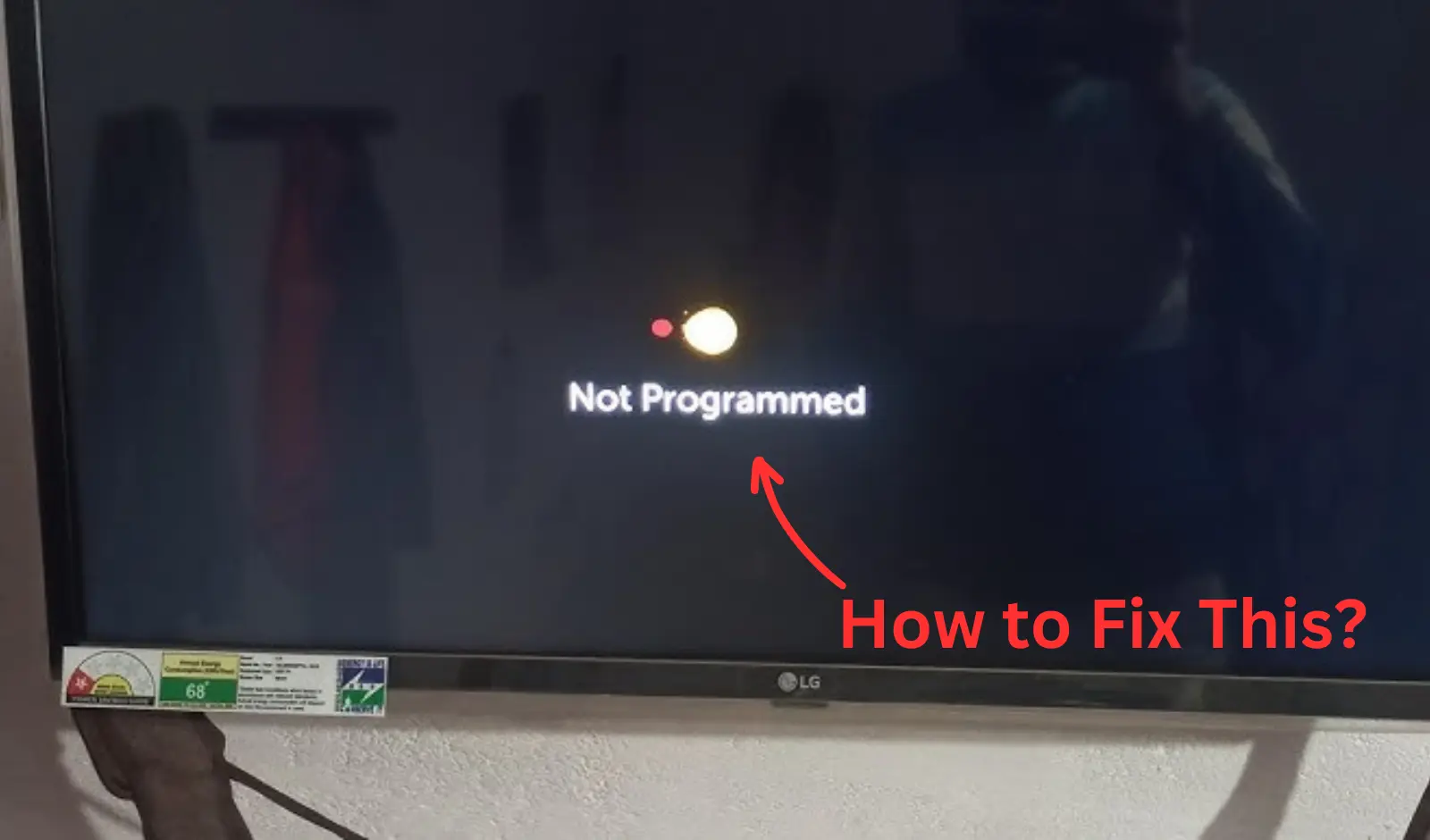
[…] your LG TV shows ‘not programmed’ message and you are trying to use your TV without TV Programming, then Streaming service and Streaming […]
[…] A weak or unstable signal is the most common culprit behind LG TV auto-tuning issue or TV showing not programmed message. […]