Understanding the Issue: IR Interference
LG remotes primarily use infrared (IR) signals to communicate with your TVs.
These signals are invisible to the human eye but can be picked up by multiple devices in the same vicinity.
When you press a button on your LG remote, it sends out an IR signal that can be received by all LG TVs in range, potentially causing them to respond simultaneously.
Here are some couple of method to stop your LG Remote from controlling multiple TVs:
1) Changing the TV ID
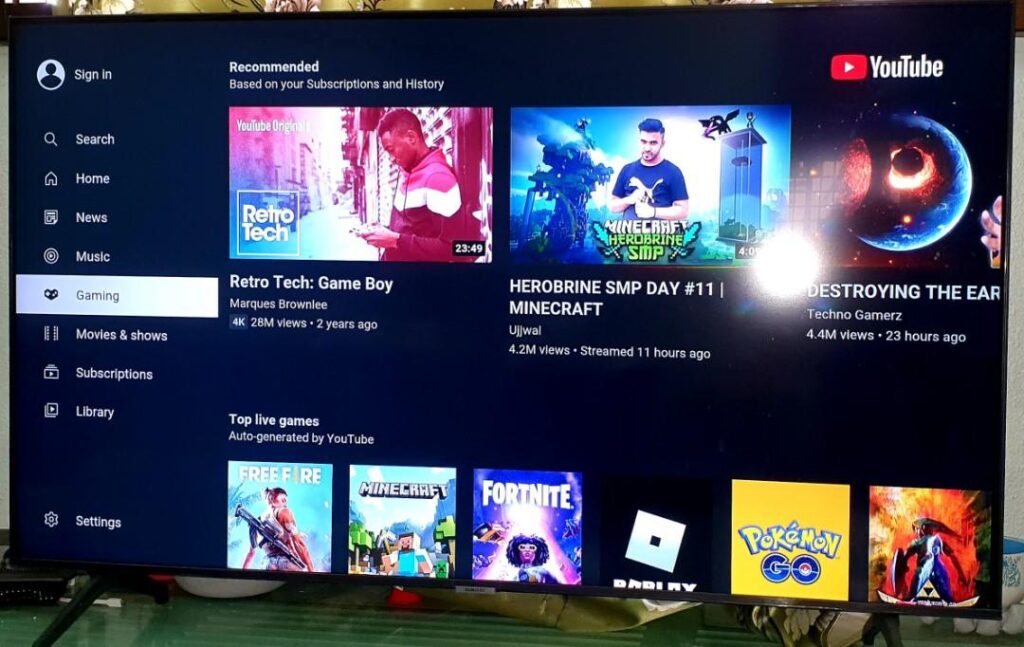
Each LG TV comes pre-programmed with a unique identifier or ID.
This ID functions like a secret handshake between your remote and TV.
When they share the same ID, they’re effectively paired together, allowing the remote to control the TV.
If you have multiple LG TVs in the same room, and they happen to have the same ID, your remote will send out a signal that both TVs recognize.
Consequently, both TVs will try to respond to the commands from your remote, leading to unintended control.
- Accessing the Settings: Navigate to your LG TV’s settings menu. The exact path may vary depending on your model, but it’s typically found under “General” or “System.”
- Locating the TV ID: Look for an option like “Device ID,” “TV ID,” or “Remote Control Setup.”
- Changing the ID: You’ll likely see a list of available IDs. Select a different ID for one of your TVs. This will unpair it from your remote and prevent it from being controlled simultaneously.
That’s it…
2) Using the “SIMPLINK” Feature (HDMI-CEC)
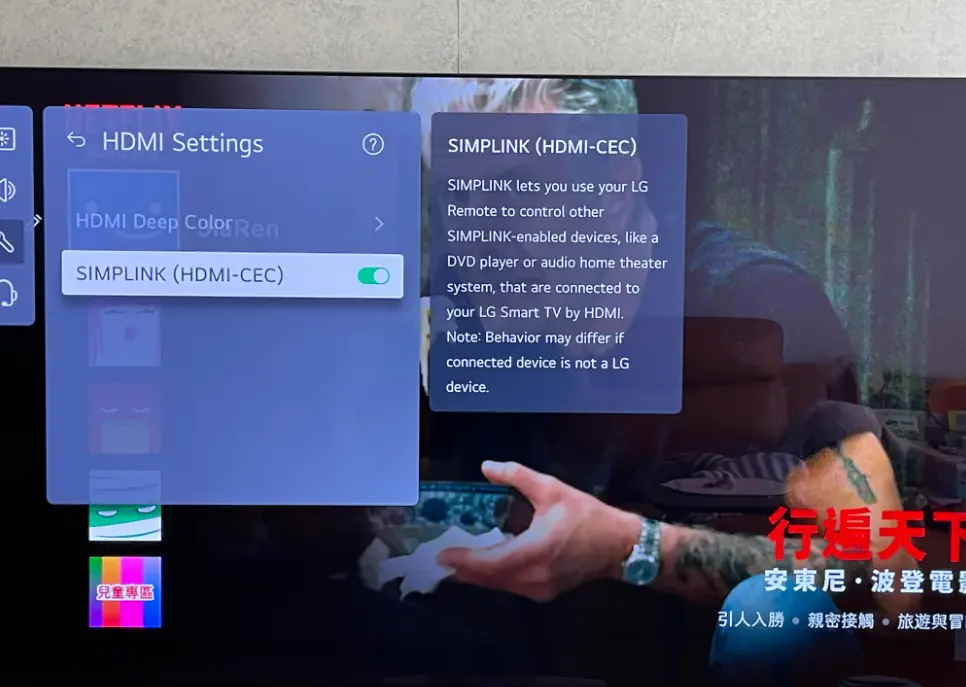
LG’s SIMPLINK feature, based on HDMI-CEC technology, allows you to control multiple HDMI-connected devices with a single remote.
If multiple TVs in your setup are compatible with HDMI-CEC and have SIMPLINK enabled, it can create confusion as to which TV your remote is trying to control.
This can happen because some HDMI-CEC implementations may not be perfect, or because the TVs might inadvertently respond to CEC commands meant for the other TV.
So, if your TV has SIMPLINK enabled, disable it.
You can usually find this under the ‘general’ or ‘HDMI’ settings menue in the TV’s settings.
Alternative Solutions
If the above methods don’t resolve the issue, here are a few additional options to consider:
- Universal Remotes: Universal remotes can be programmed to control multiple devices but often allow you to specify which device you want to control at any given time.
- Replacing the Batteries: Low batteries in your remote can sometimes cause erratic behavior, including controlling multiple TVs.
Please note that the specific steps and menu options may vary slightly depending on your LG TV model. Consult your TV’s user manual or the LG support website for detailed instructions relevant to your model.
F.A.Q.s
Q: Why is my LG remote controlling two TVs at the same time?
This usually happens because both TVs have the same device ID or are set to respond to SIMPLINK commands.
Changing the device ID of one TV or disabling SIMPLINK should resolve the issue.
Q: I changed the device ID, but my remote still controls both TVs. What else can I try?
If changing the device ID doesn’t work, try disabling SIMPLINK, checking for physical obstructions, or using the “Remote Setting” option if available on your LG TV model.
Q: I’ve tried everything, and my LG remote still controls both TVs. What now?
If you’ve exhausted all troubleshooting steps, contact LG customer support for further assistance.
They may have additional solutions or can help you identify any underlying technical issues.
