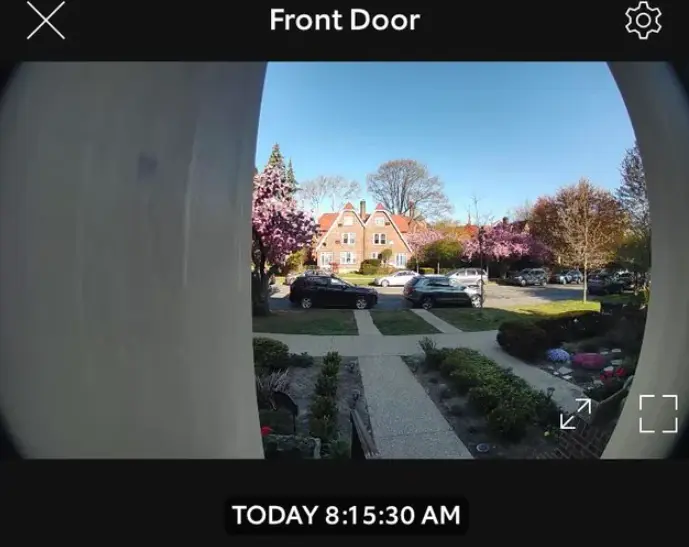I got the Ring Video Doorbell a couple of months back in an effort to make my home smarter.
It was only recently that I really understood how smart the thing actually is and the plethora of options you have to make it smarter.
Porch Pirates struck while I was away at work and nicked one of my packages right from my doorstep.
The worst of it all is that I watched it happen live since the Ring doorbell did its job, only I had no proof of it later on since there was no recording of the video.
My 30-day trial period for the Ring Protect Plan was done, and I had not yet gotten a subscription.
Sure enough, I got one the very next day, and honestly, at a base plan of $3/month, it’s a very small price to pay for the extra features.
These include video recordings that you can use as evidence. I went more into detail on whether a subscription to Ring is worth it.
How Long Does Ring Store Video by Default
So Ring doorbells in the United States have a default video storage time of 60 days, and In Europe and the United Kingdom, the default storage time is 30 days.
What this essentially means is that your saved videos will get stored for 60 or 30 days, depending upon where you are, before getting deleted and resetting your storage.
Conveniently though, you have the option to download your recorded videos for future use in case you wish to do so.
You are also free to set a shorter video storage time from the given choices, which are:
- 1 day
- 3 days
- 7 days
- 14 days
- 21 days
- 30 days
- 60 days (Only in the U.S)
How to Change Video Storage Time
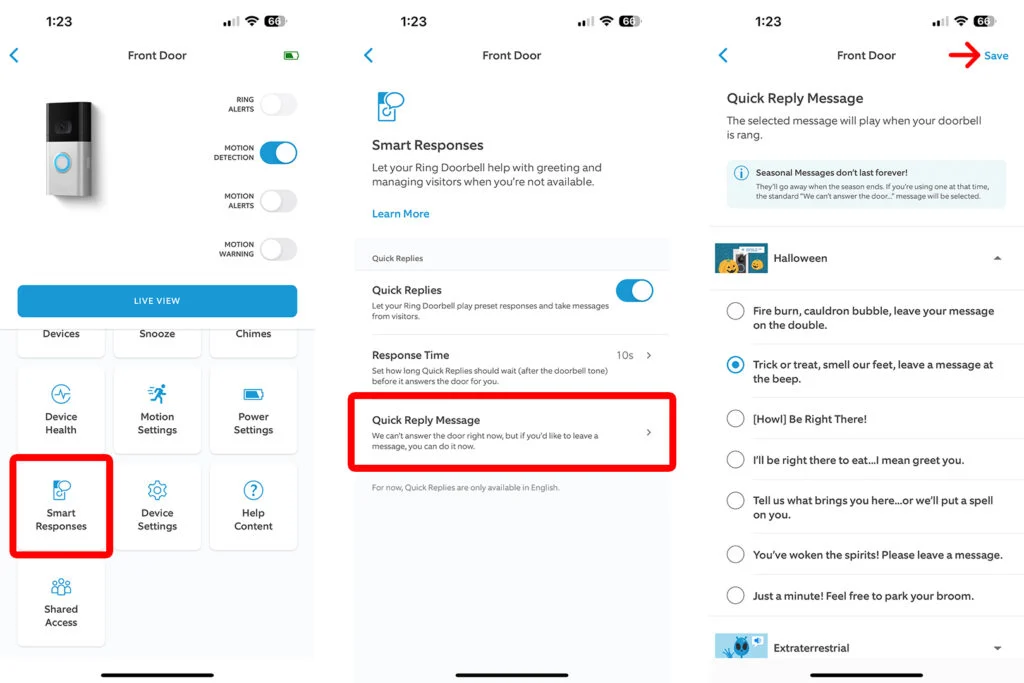
As I mentioned earlier, you have an option to choose a shorter video storage time than the default, and it is a fairly simple process to do so;
If you’re using the Ring app:
Touch the three lines on the upper left of the “Dashboard” > Control Center > Video Management > Video Storage Time > select one among the given alternatives.
If you’re using a laptop or PC:
Log on to Ring.com using the email ID and password you used while signing up on the Ring mobile app and then click on Account> Control Center > Video Management > Video Storage Time > select an alternative.
Do keep in mind that the new setting will only apply to videos recorded after you apply the setting if you change the Video Storage Time.
Can You Access Your Videos Without Subscription
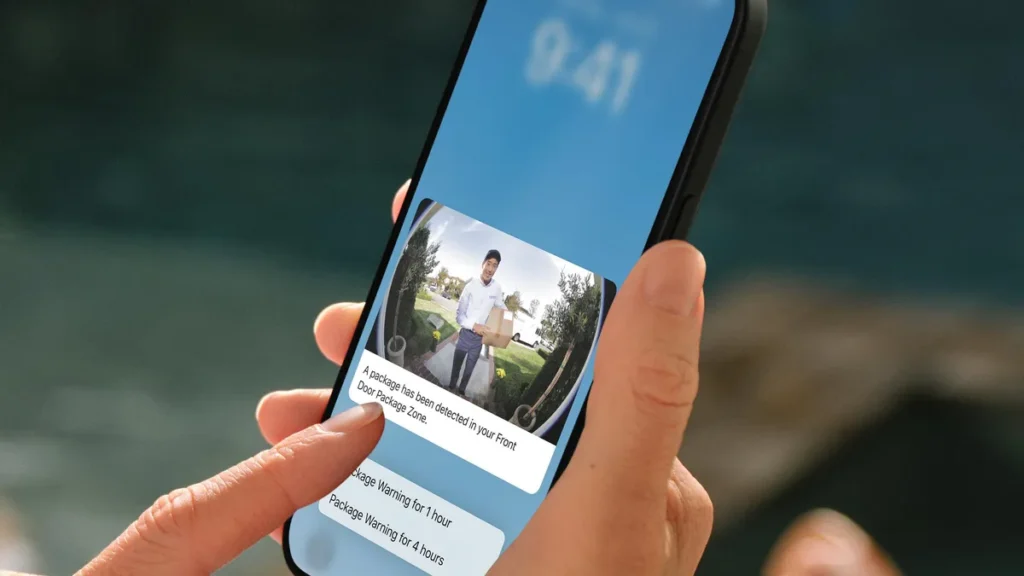
The short answer is no; you will not be able to access your videos recorded by Ring without a valid subscription.
In fact, your recorded videos are subject to deletion the moment your subscription ends. You can’t save videos without a subscription either.
If you had an active basic Ring protect plan subscription, you’d be able to view, share and even download all of your videos within the storage time before it gets deleted.
It makes sense to renew your subscription promptly because once it expires and you renew after a few days, as mentioned earlier, you will still lose your old videos as they’re rigged for deletion upon a subscription lapse or discontinuation.
How Does Ring Store Video
Ring stores your recorded videos by uploading them to the Ring Cloud Storage, unlike most other products in the same category that store the video locally on the device itself.
One can marvel at the magic that happens behind the scenes as Ring does the job of being a smart doorbell that provides extra and convenient security to your homes.
So what essentially happens is that the Ring doorbell camera starts captuRing video and records it when there is a motion detected near your door or when the Doorbell rings.
Then it sends the video wirelessly to your WiFi router before uploading it to the Ring Cloud Storage from there.
How to Download Your Videos
As mentioned earlier, Ring gives you the option of downloading your videos before they get deleted, and your storage gets reset according to the time intervals you’ve chosen.
To download your videos on a PC or laptop:
Access your account at Ring.com and click on “History” and then “Manage Events”.
Your videos that are available to view and download will be shown here. Select all the footage you want to save and click on “Download”.
You can download 20 videos at once. Additionally, you also have the option to share them individually with your friends and on various social media.
To download your videos using a mobile:
Access your account at Ring.com and tap on the menu (three lines) option on the Dashboard page.
Then tap “History”, select the video you want to download, and tap on the arrow icon in the link box.
Choose where you want the video to download and do as prompted.
Final Thoughts on Storing Video on Ring
A few things to keep in mind are that if a Ring gadget is changed or reset, default storage times for the specific region are in effect.
You need to change it again if you had a different setting earlier.
Also, if a Ring gadget is set for a Video Storage Timeless than the max default of 30 or 60 days, and the Ring Protect Plan is dropped, the gadget will stay at the recently chosen storage time setting.
If the Ring Protect Plan is restored, the Video Storage Time will hold its past setting and ought to be reset back to the video storage time that you prefer.
By the way, the average Ring video records for about 20-30 seconds only, and this depends on how long the motion is detected for or when the Doorbell rings. Only hardwired Ring cameras can record videos up to 60 seconds long.
That is about all you need to know about Ring doorbells and their video recording capabilities.
Now that you know all this, you can make an informed decision about getting the Ring Protect Plan.
Frequently Asked Questions
Q: What happens if I don’t subscribe to Ring?
Without the subscription, you get only live video feeds, motion detection alerts, and a talk option between the Ring app and the camera.
Q: Can you record from Ring Doorbell without a subscription?
Technically you can do so by screen recording your phone, but you’d have to do it manually, and that may not work every time you actually want it to.
Q: Are Ring doorbells always recording?
No, they only record when motion is detected, and you have an active Ring Protection Plan.