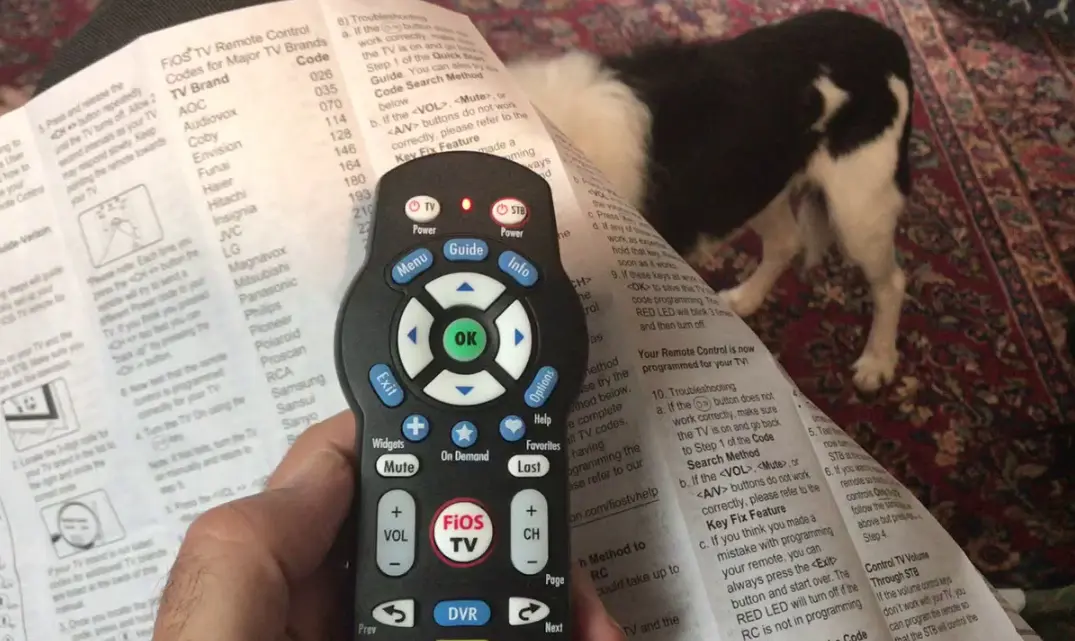Understanding the Common Causes
The most frequent culprit is that the Fios remote isn’t programmed to control your TV’s volume.
This often happens after resetting the remote or getting a new TV.
Low or dead batteries can also prevent the remote from sending signals properly.
Additionally, objects blocking the line of sight between the remote and the TV, or electronic devices emitting interfering signals, can disrupt the remote’s operation. In rare cases, there could be a problem with the remote itself or the TV’s infrared receiver.
Step-by-Step Troubleshooting Guide
- Check the Batteries: The simplest fix is often replacing the batteries with fresh ones. Make sure they are inserted correctly.
- Program the Remote:
- Manual Method: Press the “Menu” button on the remote. Navigate to “Settings” > “Voice Control” > “Fios TV Voice Remote.” Select “Program Fios TV Voice Remote” and then “Manual Setup.” Follow the on-screen instructions to select your TV’s brand and model.
- Automatic Method: If manual programming doesn’t work, try automatic setup. Follow the same steps as above, but choose “Automatic Setup” instead of “Manual Setup.”
- Clear Signal Interference: Ensure a clear line of sight between the remote and the TV. Remove any obstacles and move electronic devices away.
- Reset the Remote: If none of the above solutions work, try resetting the remote to its factory defaults. Go to “Menu” > “Settings” > “Voice Control” > “Fios TV Voice Remote.” Select “Program Fios TV Voice Remote” and then “Reset Remote Setup.”
Advanced Troubleshooting
If the problem persists, try these additional steps:
- Power Cycle: Turn off the TV and Fios set-top box. Unplug them from power for a minute, then plug them back in and turn them on.
- Check the TV’s Infrared Receiver: Ensure the TV’s infrared receiver is not blocked or damaged.
- Try Another Remote: If you have another Fios remote, try using it to see if the problem is with the remote itself.
Seeking Further Assistance
If you’ve tried all troubleshooting options, it’s time to contact Verizon customer support.
They can guide you through further troubleshooting steps or schedule a technician visit if necessary.
Here are some other additional Tips:
- Remote Codes: If you’re having trouble programming the remote, try searching online for the correct remote codes for your TV model. You can usually find these codes on the Verizon website or other online resources.
- Universal Remote: If all else fails, consider using a universal remote that’s compatible with both your Fios set-top box and TV.
Prevention Tips
Regularly check batteries and replace them at the first sign of weakening to prevent unexpected problems.
Keep the remote clean by wiping it down regularly to prevent dirt and debris from interfering with the signals.
Store the remote in a safe place to avoid damage.
Please note that these are general troubleshooting steps, and the specific instructions may vary depending on your Fios remote model and TV.